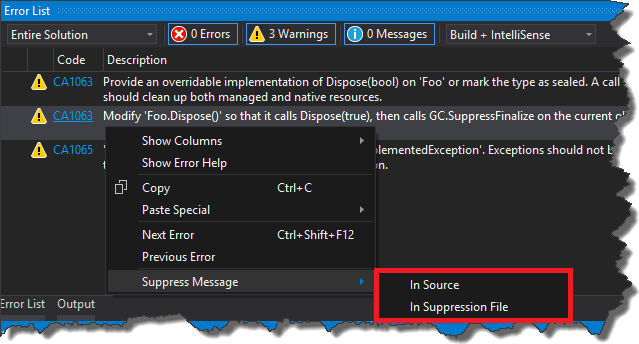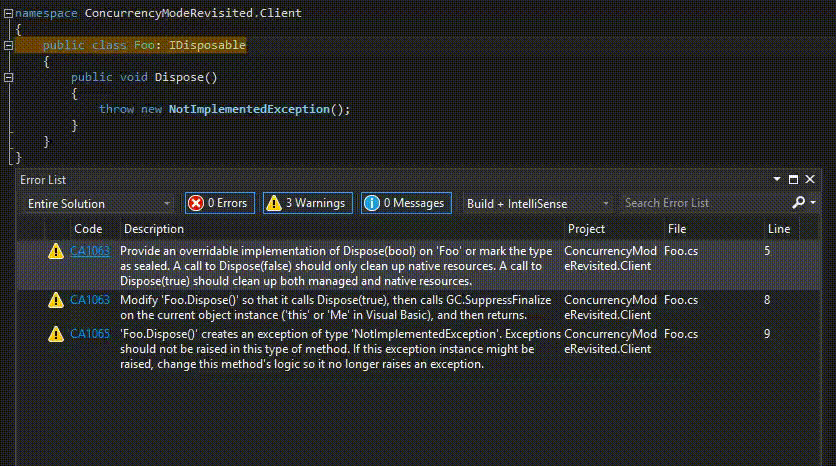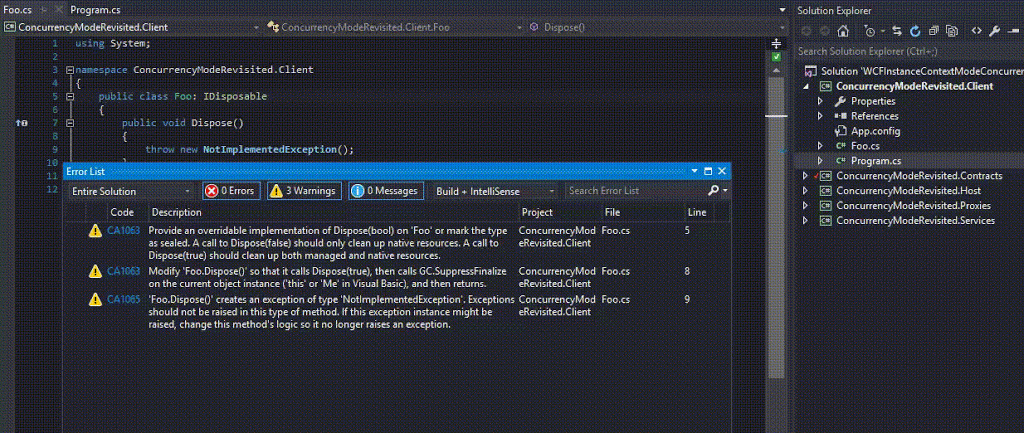This post is just a quick reminder for me to put a bit more attention to conditional statements combined with a null-propagation operator. Nothing too fancy but I tend to overlook this when doing code review.
Starting from C# 6 we can simplify accessing members of an object which might be null thanks to ?. operator. For my perspective it is particularly useful within if statements, however, you have to be aware of how compiler rewrites the code under the hood otherwise, it is easy to introduce a bug. Consider following scenario
|
1 2 3 4 5 6 7 8 9 10 |
public Flight GetFirstPossibleFlight(Availability availability) { if (availability.Flights?.Any() == false) { return null; } // more magic in here return availability.Flights.First(); } |
At a glance everything seems to be ok, we make sure that Flight collection is not accessed if it is null, however simple test shows that this method has a bug.
|
1 2 3 4 5 6 7 8 9 10 11 12 13 14 |
[Fact] public void GetFirstPossibleFlight_ReturnsNull_WhenFlightsCollectionIsEmpty() { var availability = new Availability { Flights = null }; var subject = new AvailabilityScanner(); var result = subject.GetFirstPossibleFlight(availability); result.Should().BeNull(); } |

We protected the code from NullReferenceException in if statement, however we failed on the return statement. This happens because our original code is rewritten by compiler as follows
|
1 2 3 4 5 6 7 8 9 10 11 12 13 14 15 |
public Flight GetFirstPossibleFlight(Availability availability) { List<Flight> expr_07 = availability.Flights; bool flag = expr_07 != null && !expr_07.Any<Flight>(); Flight result; if (flag) { result = null; } else { result = availability.Flights.First<Flight>(); } return result; } |
Now it is clearly visible that we have to satisfy both of the conditions in order to return null. Fortunately, you still can use one-liner and have a bug-free code, the one thing which is needed is an additional null-coalescing operator in the if statement.
|
1 2 3 4 5 6 7 8 9 10 |
public Flight GetFirstPossibleFlight(Availability availability) { if ((availability.Flights?.Any() ?? false) == false) { return null; } // more magic in here return availability.Flights.First(); } |
Now the compiler will rewrite the code in a following way
|
1 2 3 4 5 6 7 8 9 10 11 12 13 14 15 |
public Flight GetFirstPossibleFlight(Availability availability) { List<Flight> expr_07 = availability.Flights; bool flag = expr_07 == null || !expr_07.Any<Flight>(); Flight result; if (flag) { result = null; } else { result = availability.Flights.First<Flight>(); } return result; } |
Notice that AND operator was replaced with OR operator, resulting in code safe from NullReferenceException.
Source code for this post can be found here