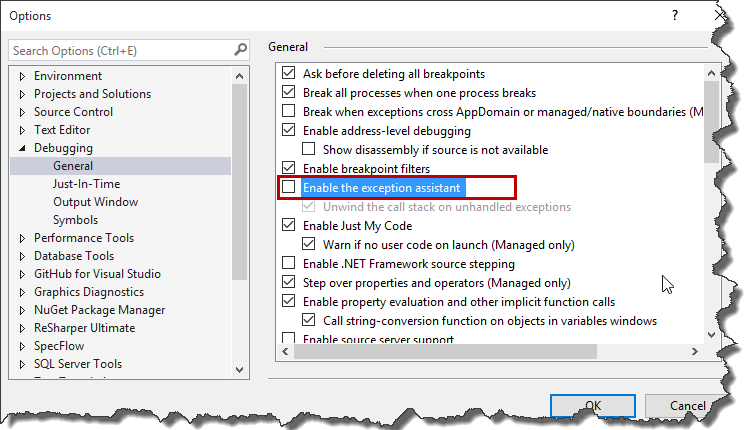I think everyone is familiar with this nice exception window we see once exception is thrown.
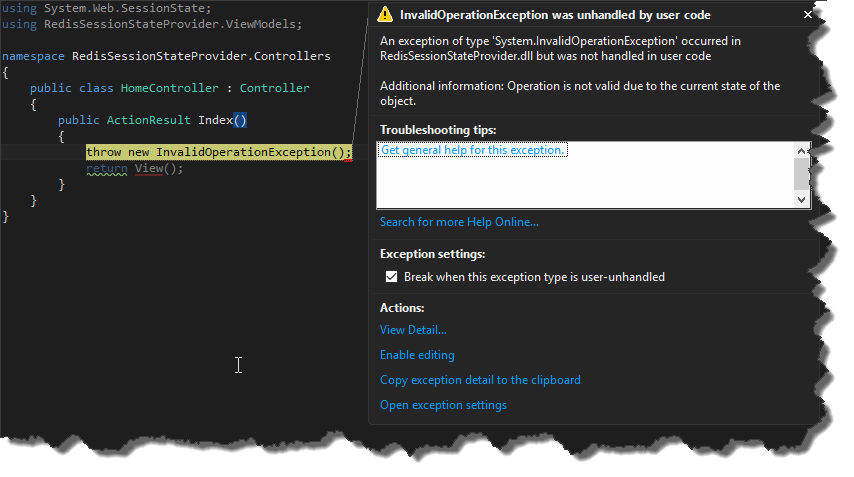
However today for some reasons my VisualStudio started showing some weird dialog.
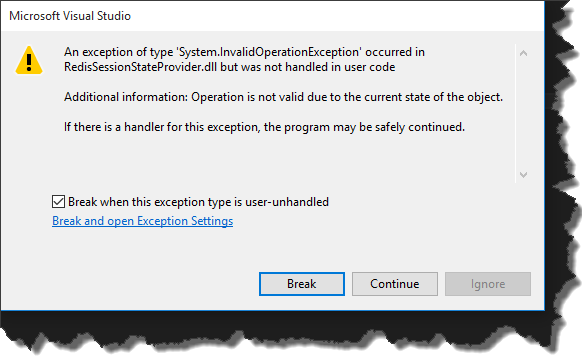
This was pretty frustrating as I wasn’t able to see which line has thrown exception and basically after clicking “Break” or “Continue” application was terminated. After a while I found out that the default window is called “Exception assistant” and you can enable it in Visual Studio’s options. So in order to restore default behavior, just go to Tools -> Options -> Debugging -> General and select “Enable the exception assistant” checkbox.