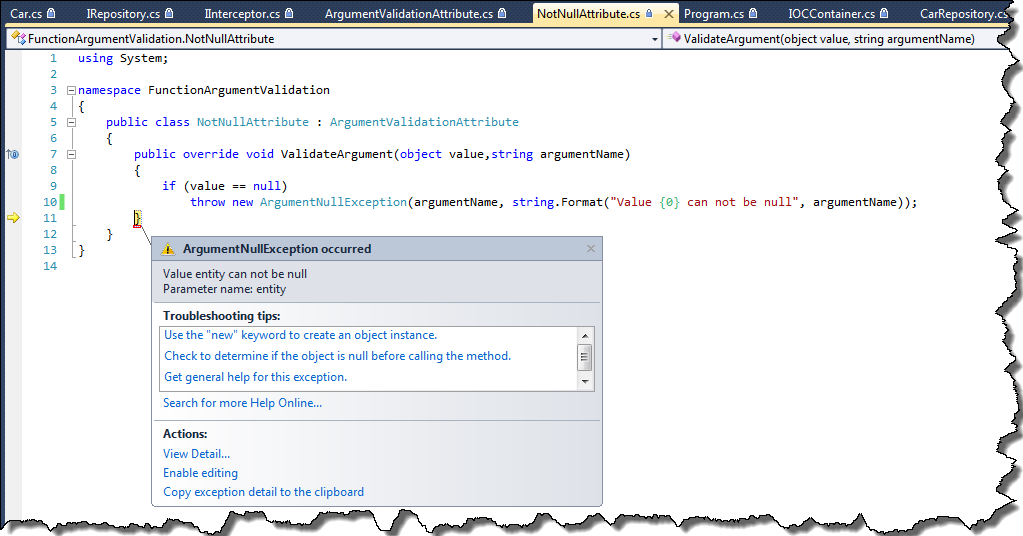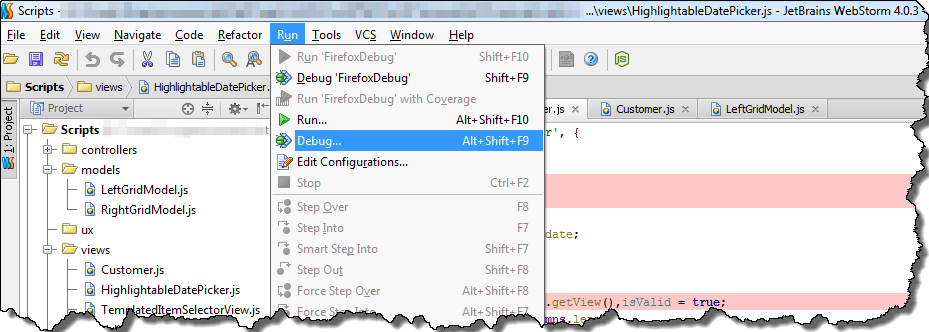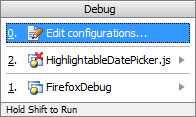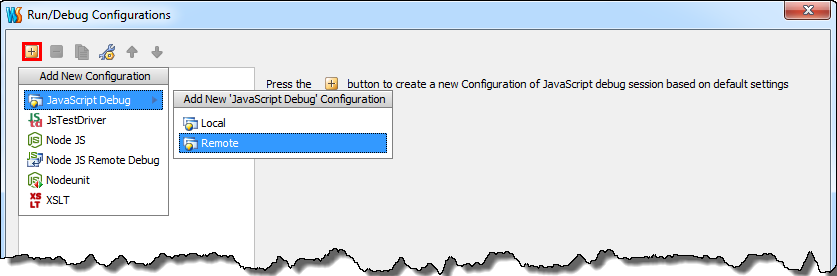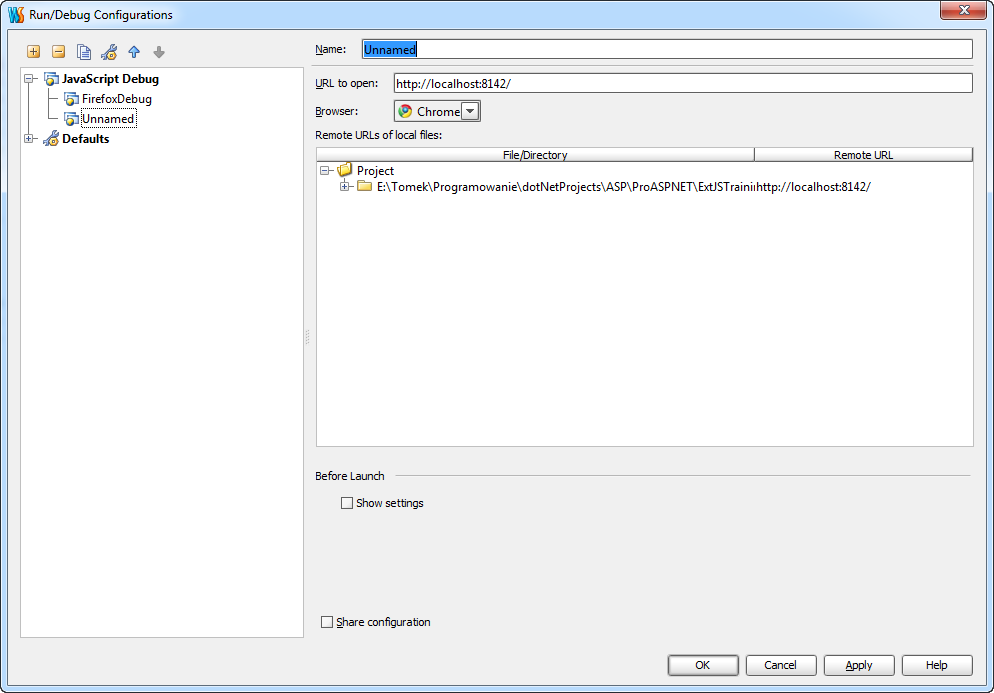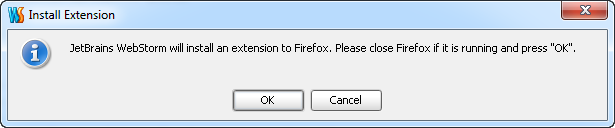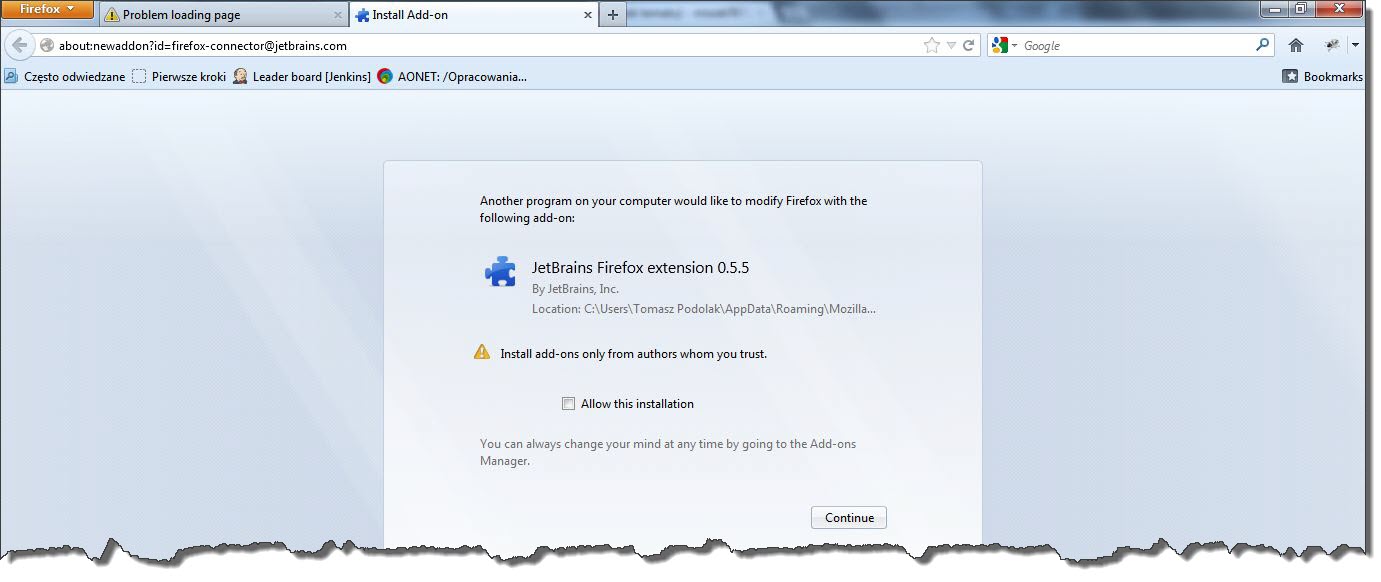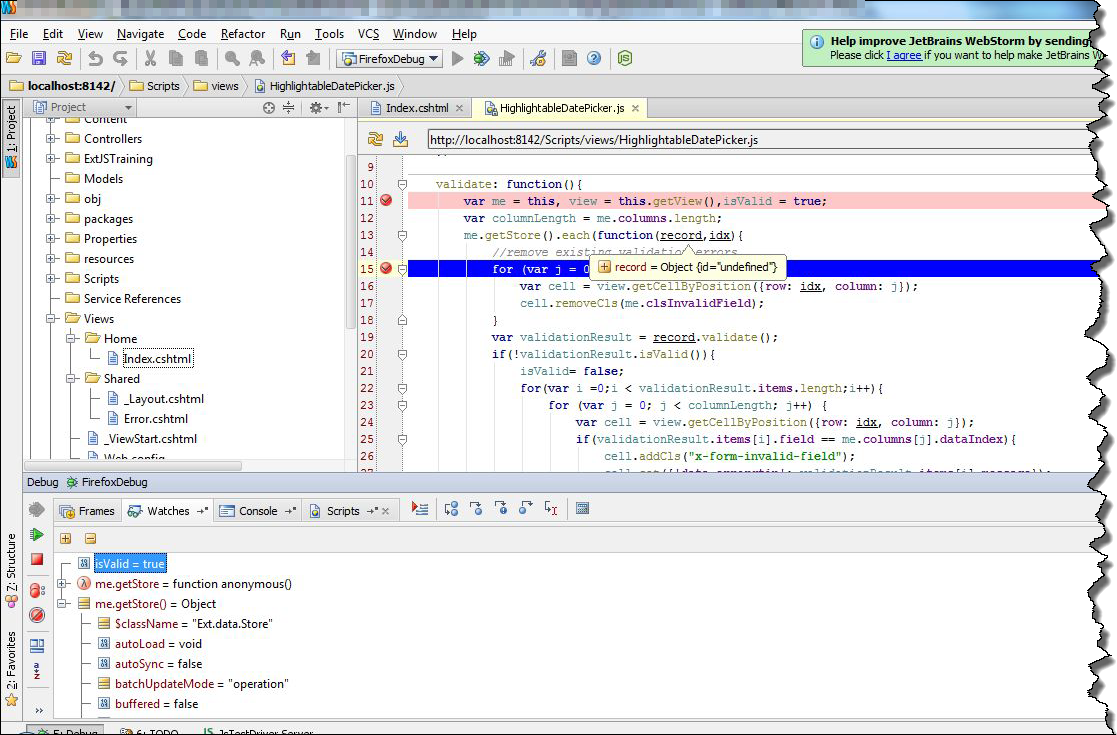1. Introduction
It is a common practice to validate function arguments before running actual code. Usually validation looks like that:
|
|
public void Update(Car entity) { if(entity ==null) throw new ArgumentNullException("entity"); } |
There is nothing wrong with this code, however we have to repeat this piece of code in every function. Of course we could create some helper class for argument validation and call approperiate validation function before launching rest of the code
|
|
public static class ValidationHelper { public static void CheckNotNull(object entity, string argumentName) { if (entity == null) throw new ArgumentNullException(argumentName); } } public void Update(Car entity) { ValidationHelper.CheckNotNull(entity, "entity"); //rest of the code } |
However I was searching for more universal way for argument validation. That is why, I decided to try function interceptors and attributes.
2. Creating validation attributes
Let’s start for creating base attribute
|
|
[AttributeUsage(AttributeTargets.Parameter)] public abstract class ArgumentValidationAttribute : Attribute { public abstract void ValidateArgument(object value, string argumentName); } |
In the next step let’s create specialized attribute for “not null” validation. This argument may look this way:
|
|
public class NotNullAttribute : ArgumentValidationAttribute { public override void ValidateArgument(object value,string argumentName) { if (value == null) throw new ArgumentNullException(argumentName, string.Format("Value {0} can not be null", argumentName)); } } |
3. Using IInterceptor interface
That was an easy part, now it’s necessary to somehow intercept function execution and run attribute validation.In .NET there is no build-in mechanism to do that,that is why I’ll use extension for Ninject – Ninject Interception. First of all we have to add to our project three dll’s
- Ninject
- Ninject.Extensions.Interception
- Ninject.Extensions.Interception.LinFu
You can easily add them using NuGet. Having all necessary files added to solution,let’s create function interceptor – ValidaitionInterceptor.
|
|
public class ValidationInterceptor : IInterceptor { public void Intercept(IInvocation invocation) { var parameters = invocation.Request.Method.GetParameters(); for (int index = 0; index < parameters.Length; index++) { foreach (ArgumentValidationAttribute attr in parameters[index].GetCustomAttributes(typeof(ArgumentValidationAttribute), true)) attr.ValidateArgument(invocation.Request.Arguments[index], parameters[index].Name); } invocation.Proceed(); } } |
As You can see ValidationInterceptor implements interface IInterceptorwhich belongs to Ninject.Extensions.Interception. This interface has one method Intercept which is called before function from registered component is called. In this function I iterate over all function attributes of type ArgumentValidationAttribute and call ValidateArgument function. If validation passess function invocation.Proceed() is called, which continues execution of original function.
4. Example of usage
In order to take advantage of benefits of function interceptors, we have to resolve objects from Ninject container. First of all I’ll create some examplorary classes
1 2 3 4 5 6 7 8 9 10 11 12 13 14 15 16 17 18 19 20 21 22 23 24 |
public interface IRepository<T> where T:class { List<T> GetAll(); void Update([NotNull] T entity); } public class Car { public int Id { get; set; } public string Model { get; set; } } public class CarRepository : IRepository<Car> { public List<Car> GetAll() { return null; } public void Update(Car entity) { } } |
In the next step I’ll create simple wrapper for Ninject container and register CarRepository in Kernel
1 2 3 4 5 6 7 8 9 10 11 12 13 14 15 16 17 18 |
public static class IOCContainer { private static readonly IKernel Kernel; static IOCContainer() { Kernel = new StandardKernel(); } public static void Configure() { Kernel.Bind(typeof(IRepository<Car>)).To(typeof(CarRepository)).Intercept().With<ValidaitionInterceptor>(); } public static T Get<T>() { return Kernel.Get<T>(); } } |
Please, notice that registration of CarRepository was used with option Intercept().With(). Thanks to this configuration,everytime we call method from CarRepository, Intercept method from ValidaitionInterceptor will be called first. Now, it is time to use our repository,we could do that this way
|
|
class Program { static void Main(string[] args) { IOCContainer.Configure(); var carRepository = IOCContainer.Get<IRepository<Car>>(); carRepository.Update(null); } } |
Argument entity in method Update from interface IRepository was decorated with NotNull, that is why our validation mechanism should throw exception.

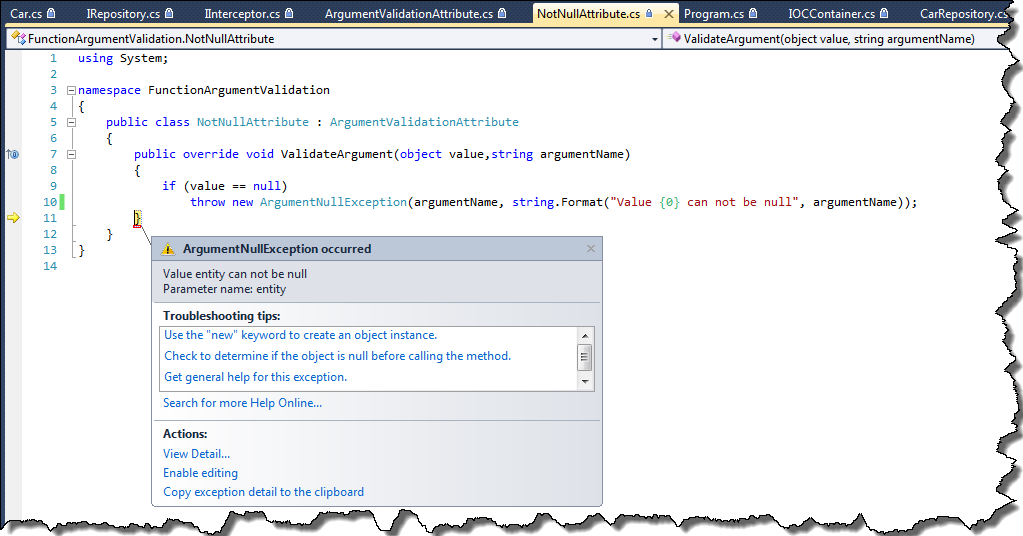
5. Validation of return value
Using IInterceptor we could go one step further and also validate return value of method. In order to do that, we have to slightly modify Intercept method in ValidaitionInterceptor class.
1 2 3 4 5 6 7 8 9 10 11 12 13 14 15 16 17 18 19 |
public class ValidaitionInterceptor : IInterceptor { public void Intercept(IInvocation invocation) { var parameters = invocation.Request.Method.GetParameters(); for (int index = 0; index < parameters.Length; index++) { foreach (ArgumentValidationAttribute attr in parameters[index].GetCustomAttributes(typeof(ArgumentValidationAttribute), true)) attr.ValidateArgument(invocation.Request.Arguments[index], parameters[index].Name); } invocation.Proceed(); foreach (ArgumentValidationAttribute attr in invocation.Request.Method.ReturnTypeCustomAttributes.GetCustomAttributes(typeof(ArgumentValidationAttribute), true)) { attr.ValidateArgument(invocation.ReturnValue, "return value"); } } } |
We also have to change attribute usage of ArgumentValidationAttribute to
|
|
[AttributeUsage(AttributeTargets.Parameter | AttributeTargets.ReturnValue)] |
Now, we can decorate function GetAll with NotNullattribute
|
|
[return: NotNull] List<T> GetAll(); |
Since this moment, everytime function GetAll returns null, the ArgumentNullException will be thrown.
6. Drawbacks
Unfortunately using attributes for argument validation have some drawbacks. First of all, argument validation is based on function interceptors, and as I mentioned before only function, which are in objects, which are resolved from IoC container can be intercepted. What is more, interceptors allow us to intercept only functions marked as virtual or inhirited from interface. Source code for this post can be found here