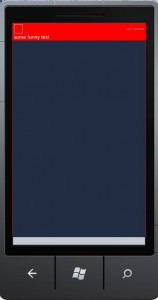In this post I will present a simple plugin to Ext.panel.Grid which displays validation errors on a grid. The validation mechanism is based on the model validation – useful feature of Extjs framework. Let’s start from creating a simple model:
|
1 2 3 4 5 6 7 8 9 |
Ext.define('CustomerModel', { extend: 'Ext.data.Model', fields: [ {name: 'id', type: 'int'}, { name: 'lastname', type: 'string' }, {name: 'firstname',type:'string'} ], validations: [{type: 'presence', field: 'lastname', message:'Required field'}] }); |
As we can see, this model has a validation field where we can define a validation mechanism for every field in our model. In this example the lastname field is required, I use build in Extjs validator of the presence type. More build-in validation types might be found here. Of course, it is possible to define custom validation types, simple example can be found on StackoverflowHaving defined model validation, let’s create ValidatableGridplugin. The main function of ValidatableGrid plugin is function called validate which is attached to grid component. This function looks this way;
|
1 2 3 4 5 6 7 8 9 10 11 12 13 14 15 16 17 18 19 20 21 22 23 24 25 |
validate: function(){ var me = this, view = this.getView(),isValid = true; var columnLength = me.columns.length; me.getStore().each(function(record,idx){ //remove existing validation errors for (var j = 0; j < columnLength; j++) { var cell = view.getCellByPosition({row: idx, column: j}); cell.removeCls(me.clsInvalidField); } var validationResult = record.validate(); if(!validationResult.isValid()){ isValid= false; for(var i =0;i < validationResult.items.length;i++){ for (var j = 0; j < columnLength; j++) { var cell = view.getCellByPosition({row: idx, column: j}); if(validationResult.items[i].field == me.columns[j].dataIndex){ cell.addCls("x-form-invalid-field"); cell.set({'data-errorqtip': validationResult.items[i].message}); } } } } }) return isValid; } |
This function iterates through every model in grid’s store and runs validation method. As a result, we get a validationResult object which holds information about errors of model. This object has a function isValid which returns true if there is no errors or false otherwise. Having checked the model, we have to show errors on the grid. In order to do that, we have to find a cell, in which invalid field is displayed using getCellByPosition function. In the last step, we only have to modify CSS classes of cell. That is why, I added x-form-invalid-field class to show red line in cell and also data-errorqtip class to show validation error tooltip. The entire listing looks this way;
|
1 2 3 4 5 6 7 8 9 10 11 12 13 14 15 16 17 18 19 20 21 22 23 24 25 26 27 28 29 30 31 32 33 34 |
Ext.define('ValidatableGrid', { grid:null, init: function (grid) { var me = this; me.grid = grid; me.grid.validate = me.validate; }, validate: function(){ var me = this, view = this.getView(),isValid = true; var columnLength = me.columns.length; me.getStore().each(function(record,idx){ //remove existing validation errors for (var j = 0; j < columnLength; j++) { var cell = view.getCellByPosition({row: idx, column: j}); cell.removeCls(me.clsInvalidField); } var validationResult = record.validate(); if(!validationResult.isValid()){ isValid= false; for(var i =0;i < validationResult.items.length;i++){ for (var j = 0; j < columnLength; j++) { var cell = view.getCellByPosition({row: idx, column: j}); if(validationResult.items[i].field == me.columns[j].dataIndex){ cell.addCls("x-form-invalid-field"); cell.set({'data-errorqtip': validationResult.items[i].message}); } } } } }) return isValid; } }) |
here is example of usage;
|
1 2 3 4 5 6 7 8 9 10 11 12 13 14 15 16 17 18 19 20 21 22 23 24 25 26 27 28 29 30 31 32 |
Ext.QuickTips.init(); var store = Ext.create('Ext.data.Store', { model: 'CustomerModel' }); store.add([{ id: 1, firstname: 'John' }, { id: 1, firstname: 'Mat' }, { id: 1, firstname: 'Kate', lastname: 'Smith' }, { id: 1, firstname: 'Richard', lastname: 'Smith' }, { id: 1, firstname: 'Nick' }]); vGrid = Ext.create('Ext.grid.Panel', { store: store, plugins: [Ext.create('ValidatableGrid')], columns: [ { text: 'Id', dataIndex: 'id' }, { text: 'First name', dataIndex: 'firstname' }, { text: 'Last name', dataIndex: 'lastname' }]}); vGrid.validate(); |
and the result

Source code for this post can be found here